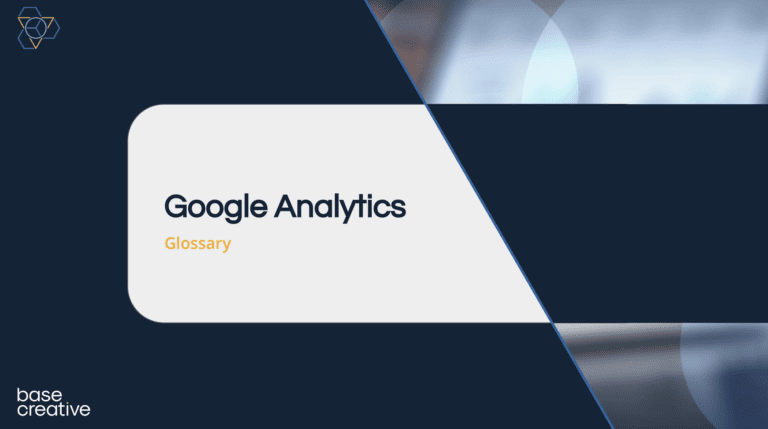
Get the download
To download our Google Analytics glossary, click the button below.
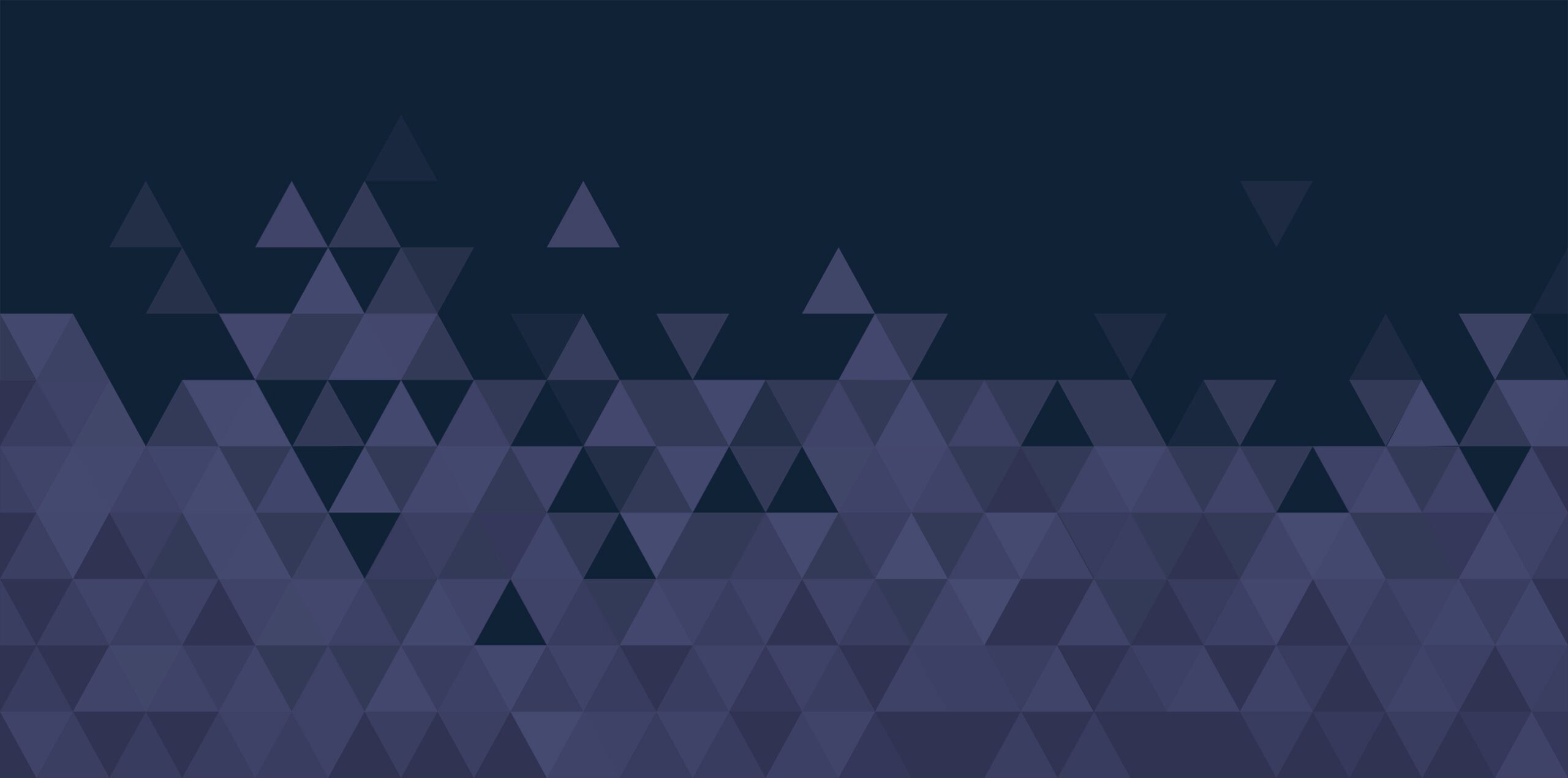
To learn whether your website is bringing in valuable traffic, you'll want to look at metrics like: bounce rate, average session duration, page speed and goal completions. Here's what they all mean.
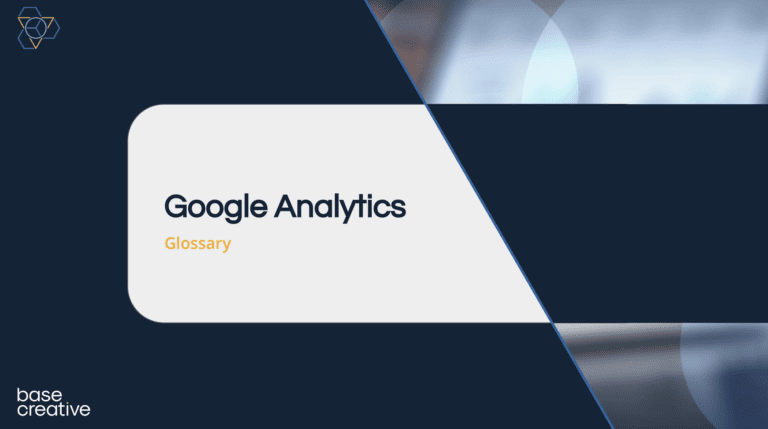
To download our Google Analytics glossary, click the button below.
Understanding what your website analytics mean is so important when making decisions about your digital marketing activity. A deep-dive in Google Analytics will help you learn where your customers come from, who they are, which marketing channels work well (and which ones don’t), and just how effective your website is at turning visitors into business. This data will be invaluable when planning your marketing strategy.
If you’re new to analysing your website in this way, the first thing you’ll want to do is make sure you have Google Analytics installed on your website, and check you’ve got access to it. Then, to learn whether your website is bringing in valuable traffic, you’ll want to look at metrics like: bounce rate, average session duration, page speed and goal completions.
Not sure what these mean? We’ve got you covered. Our Google Analytics glossary is your cheat sheet to understanding what all the different terms mean and why they are important to look at.
In the Acquisition report, you can see where your visitors came from. From there, you can compare which marketing channels are performing better when it comes to driving users to your site, as well as determine which ones provide the best quality of traffic based on the behaviour and conversions that take place from each one.
Assisted Conversions show which marketing channels were involved in a website visit that later resulted in a conversion. This is helpful, because not all conversions take place on a user’s first visit to a website, nor are they always the result of one marketing activity. For example, a user may have initially visited your website through a Facebook post, later clicked on a Paid Search advert, then converted. Look at your ’Multi-Channel Funnels’ report within the Conversions section to see your Assisted Conversions.
Attribution accounts for all the activity that led to a conversion. There are a few different attribution models to be aware of depending on how your business works. The most common is ’Last Interaction’, which means that all the credit for the conversion is given to the channel that immediately preceded the conversion. There is also ’First Interaction’, which will assign all the credit to the channel where the conversion started, regardless of which other channels were involved between then and the actual conversion. If you want to consider all interactions/channels in your attribution model, use the ’time decay’ model. This gives each channel some credit depending on when they were involved in the conversion, so the closer you get to the conversion the more credit is given to the channel.
Bounce Rate refers to the percentage of Users who land on a page on your website, but leave without clicking on any other pages.
Typically, the lower the Bounce Rate, the better, but this all depends on a range of things:
Channels represent the sources from which your website traffic comes from. Often, a group of marketing sources can make up one channel. For example, website traffic from Facebook, Twitter and LinkedIn will be grouped together within the ’Social’ channel. Default Channel Groupings are the most common sources of traffic, which include:
In the Conversions report, you can see a range of information about the conversions that took place on your website and how they were recorded, including Goal Completions and Conversions. While the same Goal Completion can happen more than once in one session, it will only be counted as one Conversion.
A Custom Segment allows you to view reports that only take certain conditions into consideration, helping you analyse your website data in a way that suits your business. You can tailor your reports using a Custom Segment to show data regarding a combination of your chosen demographics, technology (e.g. which browser or device visitors use to access your site), behaviour (how often they visit), date of their first session, and traffic sources (segment by how your visitors found you). There are also many advanced settings you can use to create your Custom Segment. You might want to use a Custom Segment to review website visits to a particular area of your website, like your blog, or to review Users to your site from a specific country.
If Google isn’t sure of where traffic has come from, it will class it as Direct Traffic. Often this doesn’t mean it is actually direct (typed into the address bar) but social media (called dark social), from spotlight searches on mobiles, from auto-suggest searches in the address bar or other third party sites that somehow repress the referral information.
An Event refers to a User’s interaction with an element that you are tracking on a webpage through Google Analytics. It’s likely that you will be using another tool, like Google Tag Manager, to track Events like form submissions, scroll depth (how far a user scrolled down a page), link clicks, downloads and video plays. You can use the Events you create to track Goal Completions and Conversions on your website.
You can use a Filter to limit the data you see in your Google Analytics view. A Filter can be added to exclude traffic from particular IP addresses (so you could exclude your own IP address from being counted in your data) and only include or exclude data from specific subdomains (e.g. shop.example.com) or subdirectories (e.g. example.com/shop), depending on how your website is set up and what data you’d like to track and report on. Filters work from the time they are added to the view (not retrospectively) and are absolute, so you can’t reinstate the data being removed by your filter. Because of the ways filters work you should always have one view that is completely unfiltered (alongside your filtered view), to ensure you can look back at data if you need to.
A Goal is a desired action that has been completed on your website. You can set up Goals for a range of actions in the Admin section, with the most common Goals being purchases, form submissions and newsletter sign ups, but you can customise these to the activities that are important to your business. The same Goal Completion can happen more than once in one Session (e.g. multiple purchases), but it will only be counted as one Conversion.
In Google Analytics, Keywords can refer to:
Use these reports, available within the Acquisition section, to show you which terms are being used to find your website.
The Landing Page is the page that the user first landed on on your website. Reports on Landing Pages are useful for seeing how users visit your website and knowing which pages and information they are likely to see first, to help you tailor your content.
Lifetime Value (also known as LTV) is the average revenue that a customer will generate during the entirety of their relationship with your business. By providing this information in Google Analytics, you can use the Lifetime Value Report to work out which channels and marketing activities are bringing in the most valuable customers, and helps you plan how much to budget for your marketing activities.
Medium and Source go hand-in-hand when it comes to finding out where your website traffic came from. Rather than telling you where the traffic came from (e.g. Facebook or Google), Medium shows you how users got to your website. Medium is often used to categorise the different types of sources. Common examples of Medium include:
In your Behaviour reports, you can see which Pages were viewed on your website, to work out which ones are performing the best. The Page is the URL of the page, without your domain name proceeding it. The ’/’ you’re likely to see in this report is actually referring to your homepage.
As part of your Site Speed report, you’ll see Avg. Page Load Time, which shows you an average amount of time that it took a sample of pages to load. It’s measured in seconds, as your pages should only take a few seconds to load. Any longer and it’s worth checking out with a web developer what could be causing this.
Page Title is similar to Page, except you can view reports by referring to each page on your website by their Page Title instead. The Page Title will display each page using the information that’s contained within the title tag of each webpage. Viewing pages by their Page Titles rather than Page (their URL) can be helpful if your URLs are not descriptive.
Pageviews represent the total number of pages viewed, as this metric counts every instance of a page being loaded or reloaded in a User’s browser. A Pageview isn’t to be confused with a Session, which shows how many visits there were to your website, rather than the number of visits to individual web pages.
There are a couple of places where you can see Search Queries in Google Analytics within the Acquisitions section. If you’re running a paid search campaign, you can see a report on Search Queries attributed to Google Ads. This shows you all the queries that users have searched for in Google where your ads displayed, but weren’t necessarily clicked on. If you have connected your Search Console account to your Analytics, you can also see Queries, which shows you the search terms Users have searched for where your website has shown in Google organically. Depending on the activity you’re running, both reports are helpful for learning which search queries your audience use to find websites like yours, and can help you make changes to your website to improve where you show up and what you show up for in Google.
A Session represents all the activity that takes place on your website by a single User during a given timeframe, which Google states is around 30 minutes. One Session can include many Pageviews.
Session duration is a bit of a fluffy metric because of the way this is calculated. Use this with caution and only to benchmark sections of your site against each other rather than verbatim! This video from Moz is helpful at explaining it in more detail.
The Source tells you where the traffic to your website came from. It’s often the name of a website, unless it’s being shown as Direct Traffic. Common examples of Source include search engines like Google, Bing and Baidu, as well as domain names like facebook.com and t.co (which is Twitter). You can also see reports that show Source and Medium together (Source/Medium), to get even more insights on where the traffic came from, and through what activity.
A User is a unique visitor to your website. Generally, Google will show you information on New Users, who have never visited your website before, and Returning Users, who have previously visited your website (although these aren’t always accurate for a range of reasons, such as if a User has cleared their cookies since their last visit. In this case, they will appear as a New User in the next visit).
Also referred to as a custom URL, a UTM tag is a customised snippet of text (called a parameter) that is added at the end of a website address, so that traffic coming into the website from this link can be tracked and identified in Google Analytics in the Acquisition ‘Campaign’ report. You can create UTM parameters to track the success of particular campaigns, using a URL builder to create the snippet needed to add at the end of your URL.
https://www.example.com/?utm_source=exampleblog&utm_medium=referral&utm_campaign=summer-sale is an example of a UTM tag in use, where you can see after the main website URL, there is a snippet of code that helps Google Analytics identify the Source of traffic (their blog), the Medium (referral) and the name of the Campaign (which is ‘Summer Sale’).
For more help making sense of Google Analytics and your website data, email me at [email protected].
View our other content here
This guide breaks down all the social media image and video sizes you need to know, including LinkedIn, Instagram, Facebook, X (formerly Twitter), YouTube, Pinterest, TikTok and Google Business Profile.
This guide breaks down all the social media image and video sizes you need to know, including LinkedIn, Instagram, Facebook, Twitter, YouTube, Pinterest, TikTok and Google Business Profile.
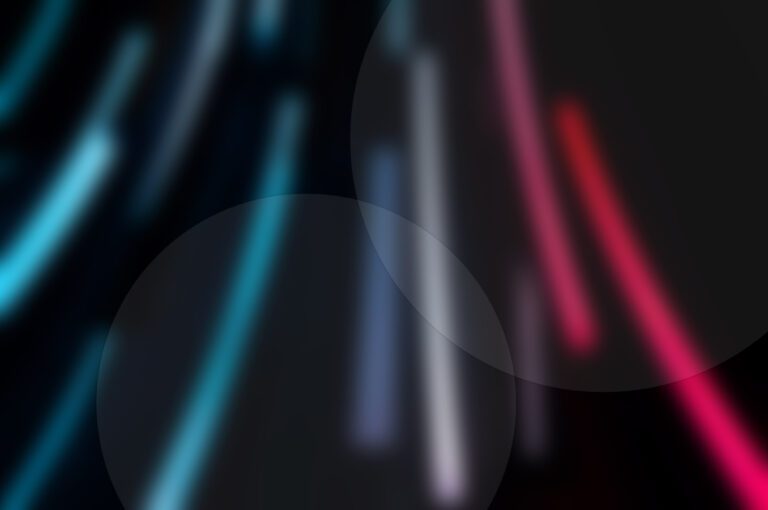
Whether it’s a tip on how to do something (just like this post!) or an answer to a popular question within your industry, the best blog posts are the ones that provide real value to their readers. So, if you’re wondering what to include in your next blog post (or 10), here’s how to come […]
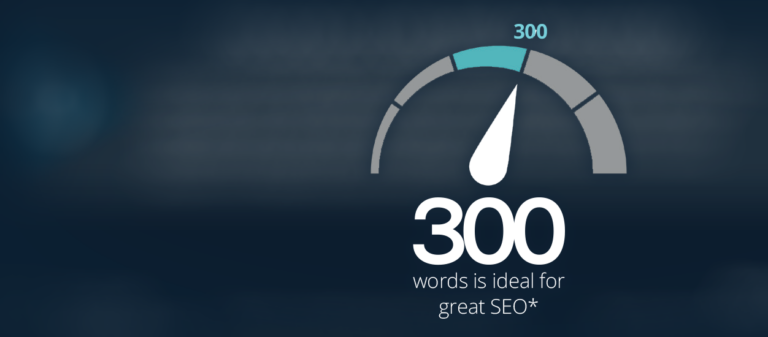
Lack of time is often the reason accountancy firms don’t market their business, so in this guide, Base Creative shares easy time-saving strategies that all firms can introduce, including automation and content repurposing. In this guide, Base Creative explores: How much time should you spend on marketing Automation in marketing How you can repurpose content […]
