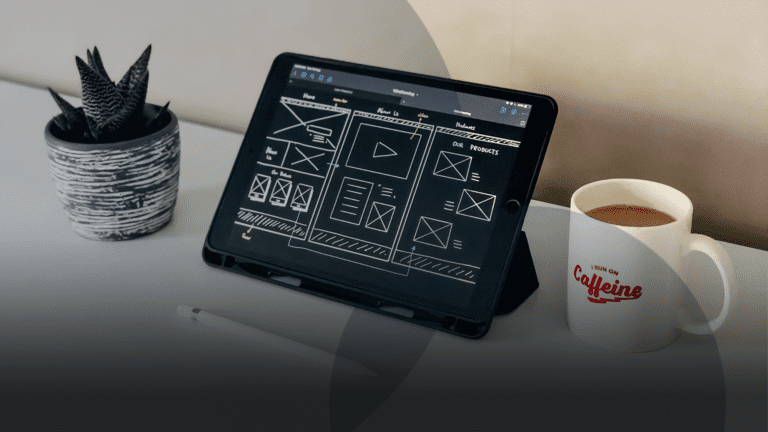Abby Webb
Head of Search & Content
Abby heads up our SEO and content campaigns, with a strong background in copywriting, content and paid search marketing.

This guide explains how to use UTMs - Urchin Tracking Modules - to track your marketing campaigns in Google Analytics 4.
This short guide will teach you how to track your marketing campaigns using UTM parameters.
Also referred to as a custom URL, a UTM tag is a customised snippet of text (called a parameter) that is added at the end of a website address. This UTM tag allows you to track and identify the traffic coming onto that website in Google Analytics 4 (and other analytics tools), in the Acquisition report.
You can create UTM parameters to track the success of your campaigns, using a URL builder to create the snippet of text needed to add a UTM tag to the end of your URL.
Let’s take a look at:
UTM parameters come with some major advantages. Here are a few of the most important ones.
When you use UTM parameters in your URLs, it allows Google Analytics 4 (GA4) or other analytics platforms to track where your website traffic is coming from in much more detail.
Many visits to your site which are attributed as “Direct” traffic in GA4, for example, might actually come from various sources like emails or paid social media campaigns. By using UTMs, you can see more clearly where this traffic is actually originating from, giving you a more accurate picture of your campaign’s impact, and how it compares to other activities.
In this context, attribution refers to understanding which channels are contributing to conversions on your website.
UTMs help with attribution by providing detailed information about the source of your traffic. For example, you might have different UTMs for a Facebook ad campaign versus an email newsletter. When you see conversions or engagement in GA4, you can trace it back to the specific UTM-tagged link, giving you insight into which campaigns are effective and which ones need adjustment.
A/B testing (AKA split testing) is a method where you compare two versions of something to see which performs better. In the context of UTMs, you can create different UTM parameters for the same link with slight variations.
For example, if you’re testing two different call-to-action buttons in an email campaign, you can create separate UTMs for each button. When users click these links, GA4 will track which UTM parameters are getting more clicks or conversions. This helps you make data-driven decisions about what elements of your campaign are more effective.
When creating UTMs, there are three basic components that are required: Source, Medium, and Campaign.
The Source in a UTM parameter refers to where the traffic is coming from. This could be a website, a social media platform, a search engine, or any other place where you’re running your campaign. It’s usually the URL of that source of traffic.
For example, if you’re running a campaign on Facebook, the source would be “facebook.com”. Or if you’re using Mailchimp to send newsletters, the source would be “mailchimp.com”.
Whatever you decide to use here, make sure that you use the same format each time you’re tracking traffic from that source. In this case, you’d always use “facebook.com” rather than just “facebook”.
The Medium is the channel or type of traffic. It gives more detail about how the visitor arrived at your website.
If you’re sharing a link on Facebook, the medium should ideally be labelled as “social”.
You can learn more about GA4’s default channel groups here. By following these guidelines, you can avoid getting a lot of “unassigned” traffic in GA4. For organic social media, for example, GA4 will recognise the medium if it’s tagged as “social”, “social-network”, “social-media”, “sm”, “social network” or “social media”.
The Campaign is a specific identifier for the campaign or content you’re tracking. It’s usually used to differentiate between different pieces of content within the same source and medium.
If you’re promoting a series of webinars on LinkedIn, for example, you could use “industry-webinar” and “client-webinar” as your Campaigns to differentiate them in GA4.
Here’s how you’d put it together.
When you create a UTM link, you combine the Source, Medium and Campaign components to form a fully trackable URL. Here’s an example:
https://www.yoursite.com/page?utm_source=linkedin.com&utm_medium=social&utm_campaign=spring-webinar
In this example:
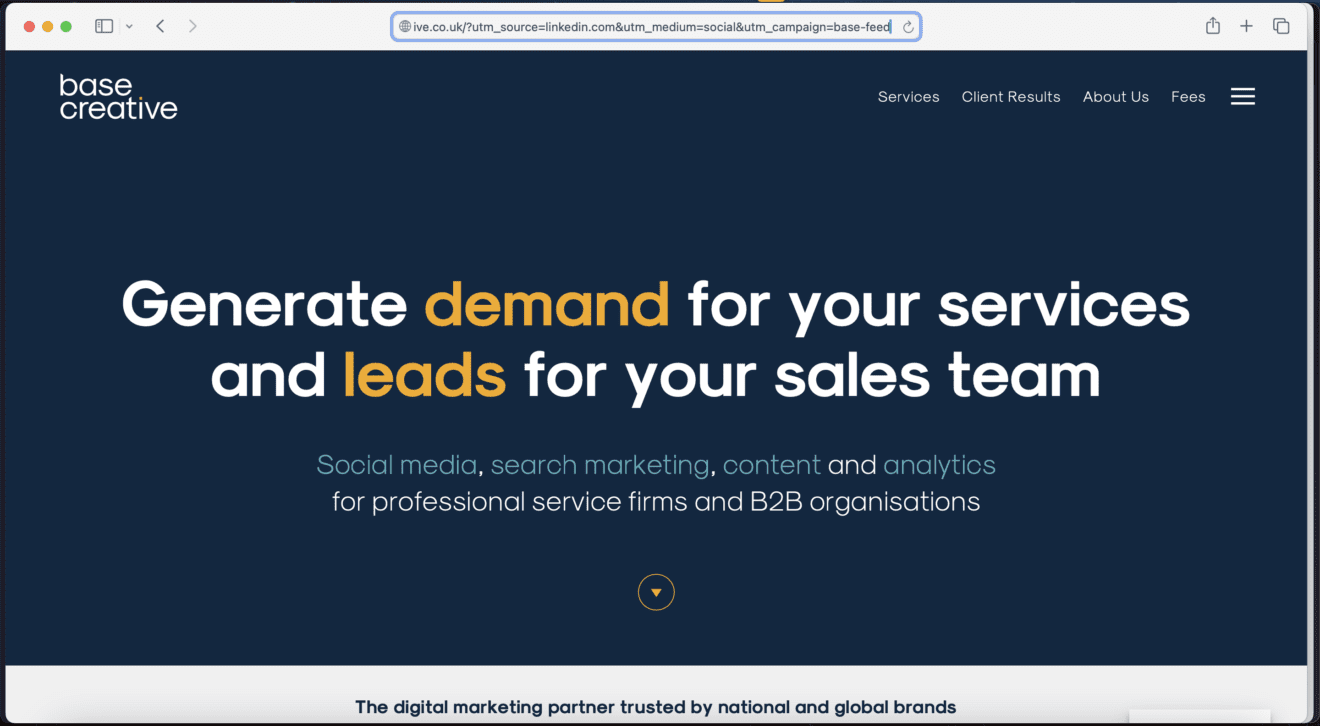
There are many online tools and URL builders that can help you create UTMs without having to manually type them out. These tools make it easy to input your source, medium, name, and any additional parameters, then generate the UTM-tagged URL for you to use in your campaigns. Google’s Campaign URL Builder is a popular choice.
While Source, Medium, and Campaign are the basic UTM parameters, Term and Content can be used for further differentiation, especially in paid campaigns.
Term is typically used for paid search campaigns to track the keywords that triggered the ad.
Content is used to differentiate between different versions of the same ad or link, such as A/B testing different images or messages.
Here are some additional parameters you can use for detailed tracking:
Source Platform: The utm_source_platform parameter tells you about the platform that sent the traffic to your site. It helps identify the source of the traffic with more specificity. This could include values such as:
For example, utm_source_platform=GoogleAds indicates the traffic is coming from Google Ads specifically.
Creative Format: The utm_creative_format parameter helps you understand what type of creative you’re using in your campaigns. This could include:
For example, utm_creative_format=image_mountain specifies that the creative used is an image related to mountains.
Marketing Tactic: The utm_marketing_tactic parameter is more about how you’ve executed your marketing strategy. This parameter can provide insights into the specific tactics or strategies used in a campaign. This could include details on:
For example, utm_marketing_tactic=remarketing_180days specifies that the marketing tactic is a remarketing campaign targeting audiences who visited the site in the last 180 days.
Here are some common UTM mistakes to avoid:
UTMs are case sensitive. If you use “facebook.com” as the source for one campaign and “FaceBook.com” for another, GA4 will treat these as separate sources. Always make sure to use consistent cases.
For example, “linkedin” is often used as the source rather than the correct version – “linkedin.com”. Sticking to conventions allows you to keep your UTMs consistent within and across campaigns, helping you gain greater insights.
Don’t use spaces in UTM tags! Use hyphens (not underscores). Using hyphens instead of spaces or underscores in UTMs is a best practice that helps ensure compatibility with various systems, prevents errors and keeps URLs clean and readable.
Keeping a record of the UTMs you’ve set up is vital for consistency. It’s very important that you’re consistent and aware of the UTM parameters you’re using across all your campaigns.
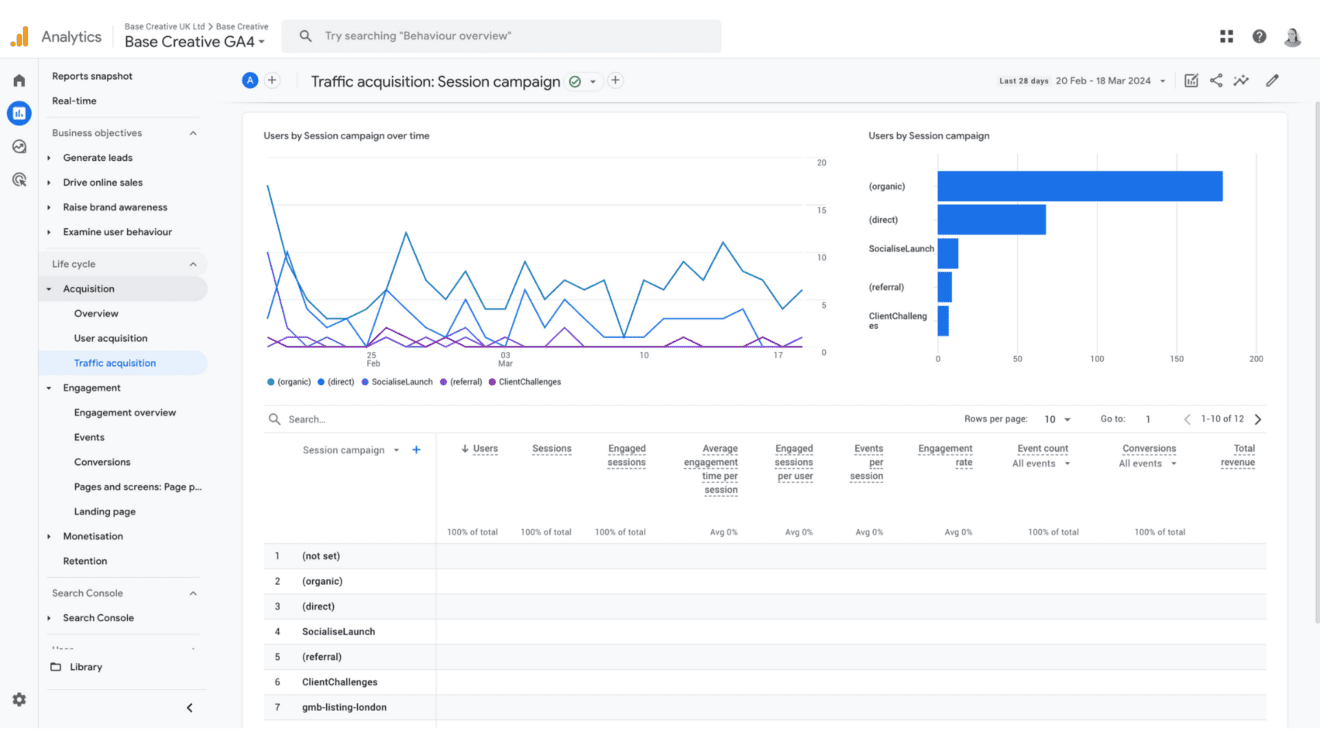
To find this information in GA4, go to your Reports, then under Acquisition, choose to view Traffic Acquisition. You can select from “Session source”, “Session medium” or “Session campaign” to analyse the performance. I recommend creating a dedicated Exploration Report in GA4 where you can view all campaigns at a glance.
As well as common mistakes, there are also some common opportunities that people miss when setting up UTMs.
Google Business Profile (formerly known as Google My Business) is a powerful tool for local businesses to enhance their online presence. By using UTMs in the links within your Google Business Profile, you can track the effectiveness of your local SEO efforts. Without adding UTM parameters, you won’t be able to differentiate your Google Business Profile traffic from the rest of your Organic Search traffic.
Claire Carlile’s article on UTM tracking for Google Business Profiles will help you get started, if you’re new to tracking links.
Social media platforms like Facebook, Instagram, LinkedIn, and X offer basic insights into your ad performance. However, using UTMs allows for more granular tracking and deeper analysis of your paid social campaigns, such as getting more clarity on which ad creative, copy or audiences are driving more traffic and ultimately converting on your website.
Mailchimp is a popular email marketing platform that allows you to send targeted email campaigns to your subscribers. By using UTMs in your email links, you can track the performance of your email campaigns in Google Analytics, supplementing the data you get in Mailchimp alone (which only tells half the story!). Without any initial setup, most Mailchimp traffic ends up being tagged by Google Analytics as “Direct”, meaning that you won’t be able to specifically see how your newsletters are impacting your website performance. Here’s Mailchimp’s guide to UTM tracking using their service.
That’s all for this guide, but if you need help setting up UTMs to track your next marketing campaign, reach out to me at [email protected].
Got any questions? Email me at [email protected].

Head of Search & Content
Abby heads up our SEO and content campaigns, with a strong background in copywriting, content and paid search marketing.
View my other articles and opinion pieces below
Google’s AI search demands higher standards for YMYL content. Learn how to keep your financial, legal or health advice visible, trusted and compliant.

At Google Marketing Live 2025, the focus was clear: AI is already changing the way people search, and as a result, it’s changing what brands need to do to show up in search results. Here’s what you need to know – and what it means for your marketing.
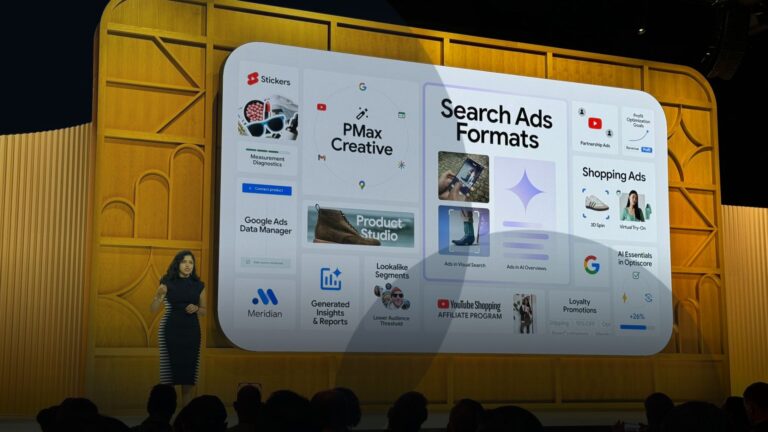
Love it or hate it, everyone’s seen it. Google’s AI Overviews are changing the way your search results appear. Now, AI-generated summaries will often answer user questions before the usual list of site links we’ve come to expect. In fact, 47% of Google Search results now include an AI Overview – at least, according to AI […]

When designing their website, some companies don’t give their homepage much thought. After all, shouldn’t it be the easiest page to design? You’ve got a blank slate – you can put anything and everything about your business on there. What could go wrong? But bad website homepage design is everywhere – and it has a […]